Introduction
-
It will be an auction method.
What is the auction method?
The winning bidder is the one who bids the highest price when multiple bidders raise the price of the item and the auction ends.
If there are bids by multiple bidders just before the end time, the auction will be automatically extended. -
Automatic extension of auction
Bid with less than 5 minutes remaining in each lot will be auctioned and the end time will be extended by 3 minutes.
-
Automatic bidding
1.Method of operation
How to log in
Enter your ID and password from the member login screen to log in.
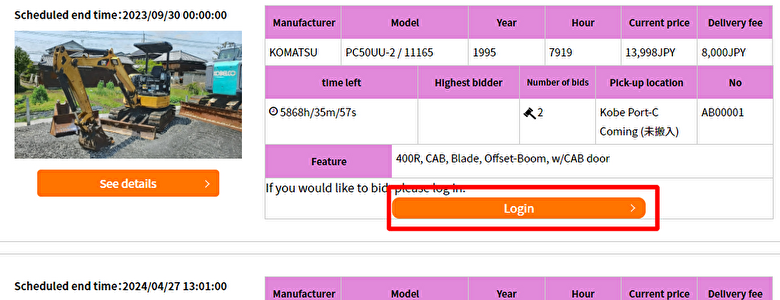
When logging in from the auction screen, click the login button and enter your ID and password.
- *If the login is successful, the ID・password input box will disappear.
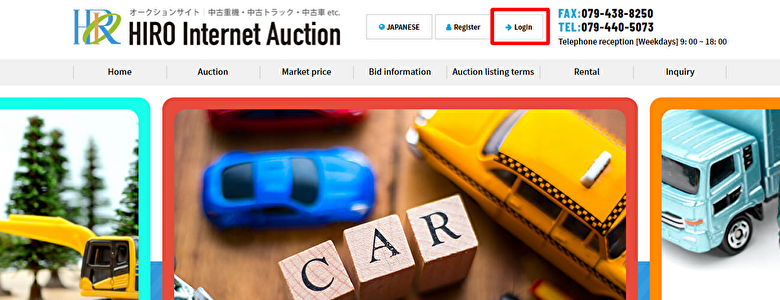
If you are logged in from login, click the login button and enter your ID and password.
- *If you have not registered as a member, click the free member registration button.
If login is successful
You will be able to bid from the auction screen or the details screen.
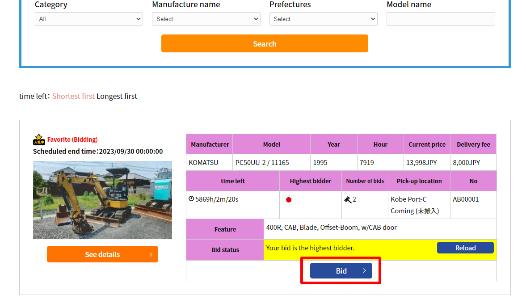
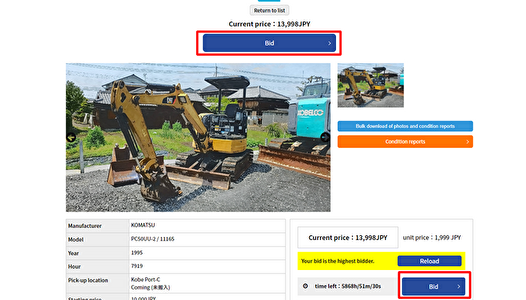
-
STEP01Click the bid button. Manually enter the bid amount up to the maximum purchase budget or use the up and down buttons next to the amount to move it up and down. Click the bid button after confirming the amount.
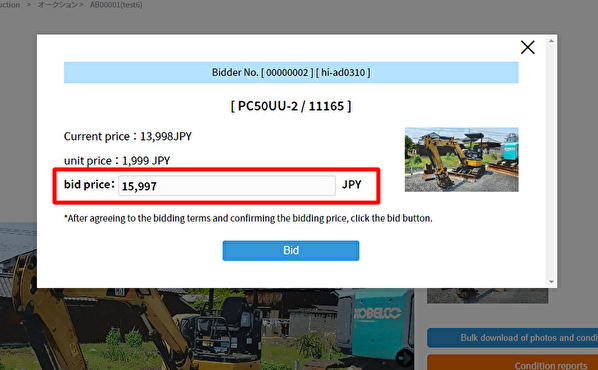
-
STEP02The bid result screen is displayed.
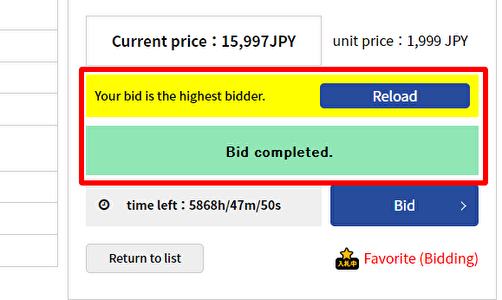
If you become the highest bidder you will see the comment "Your bid is the highest bidder."
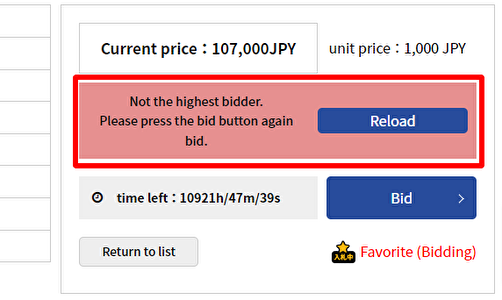
If you are not the highest bidder, you will see the comment "Not the highest bidder."
If you wish to purchase, please press the bid button again bid. -
STEP03When you accept the bid, you will receive a bid acceptance e-mail. When the bid amount is reversed, you will receive a reverse e-mail.
2.Screen description
Auction screen
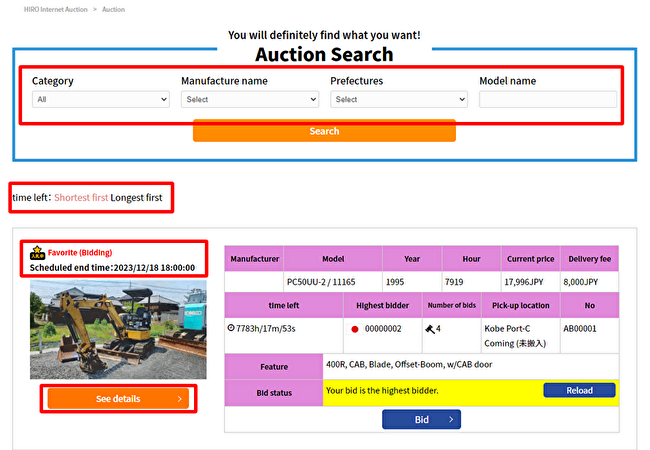
| (1)Refined search | You can search by Product category, Manufacture name, Prefectures and Model. |
|---|---|
| (2)Sorting products | You can sort the product list by pressing "Short order" or "Longest order" for the remaining time. |
| (3)Add to (★) Favorite | After logging in with ID and password , click (★) next to the machine photo to add it to your favorites. *When you bid it , it will be automatically added to your favorites. |
| (4)Details or bid | Go to product details or bid screen. |
Product details screen
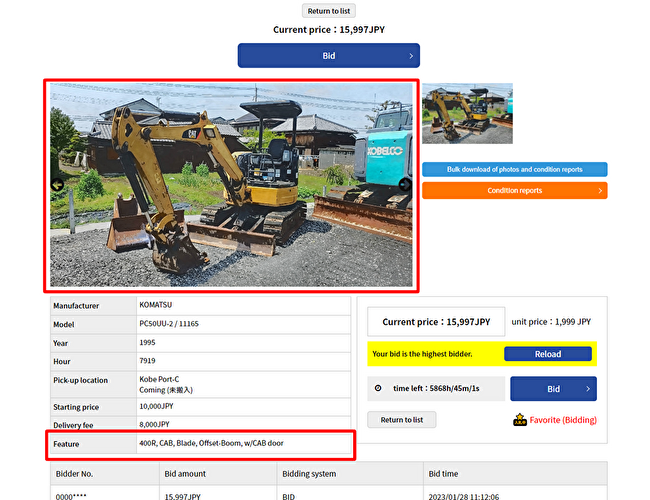
| (1)Product image | You can switch the displayed image on the left and right of the image. |
|---|---|
| (2)Batch download | You can download photos and condition report all at once. |
| (3)Condition report | Please be sure to check the contents before bidding. Please save it on your computer before the end of the auction. |
| (4)Features and comments | Separate costs such as product importance, special conditions, and special work fees are listed. Please be sure to check before bidding. |
Bid screen
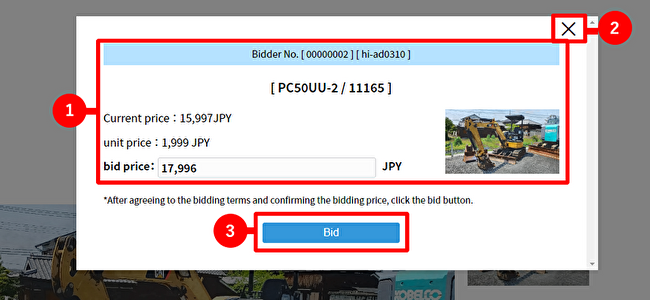
| (1)Confirmation of contents | Make sure the model name, amount and username are displayed. |
|---|---|
| (2) Cancel bid | If you want to cancel the bid, press × button to return to the previous screen. |
| (3) Bid completed | If there are no mistake, please press the bid button. |
- *Please note that the bid will not be completed unless you press the bid button on this screen.
- *It is not possible to reset from the limit once set to a lower amount.
About Condition Report
- Please check the following notation and condition comparison table in the condition report before bidding.
| Display name | Product condition |
|---|---|
| A | Nearly new and in very good condition |
| B | In good condition with little wear damage |
| C | If there is wear and damage equivalent to the operating time, but it is in a state where it can be used continuously |
| D | If it is movable but need repair |
| E | It will not work unless it is repaired immediately |

